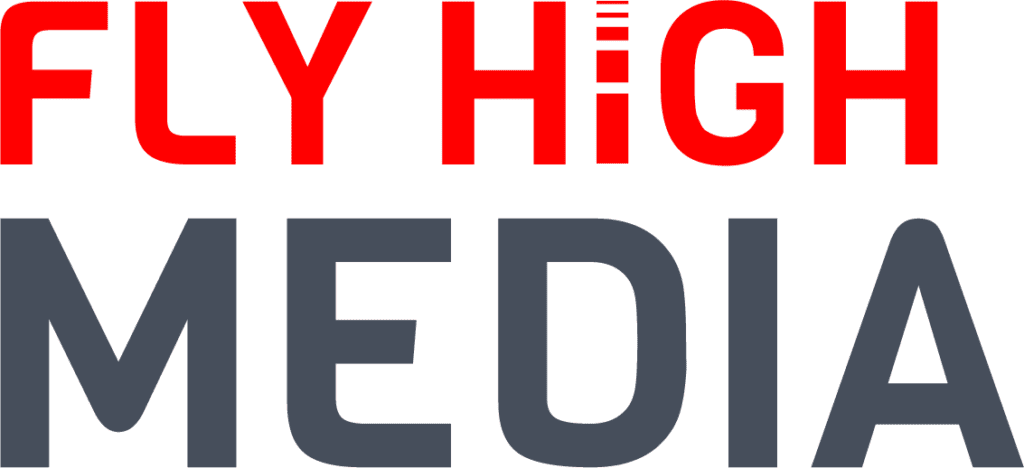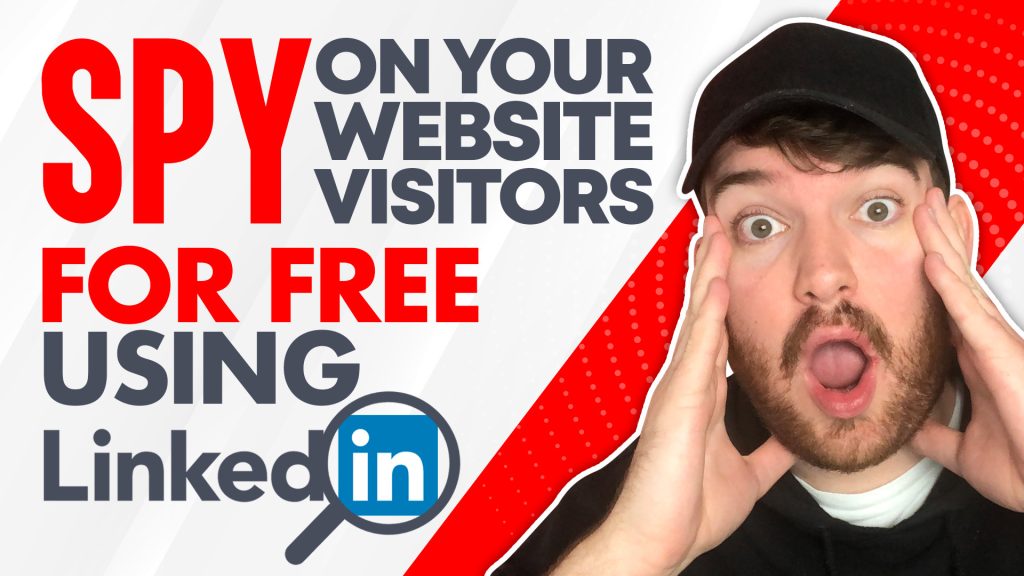If you could, would you like to know exactly who is visiting your website? The answer is probably yes.
Tools such as Google Analytics and HotJar do give you some insights and can bring data to life. However, when it comes to writing content, you want to be able to see who ACTUALLY views what you produce so it can inform future content creation.
Using the LinkedIn Demographics feature, you are able to go in-depth and see visitors data such as:
- Job Function
- Job Title
- Company
- Company Industry
- Job Seniority
- Company Size
- Location
- Country/Region
- County
Similar to the Facebook Pixel, it involves installing a piece of code into your website.
Here is how to start tracking your visitor’s website data:
- Go to Campaign Manager on LinkedIn:
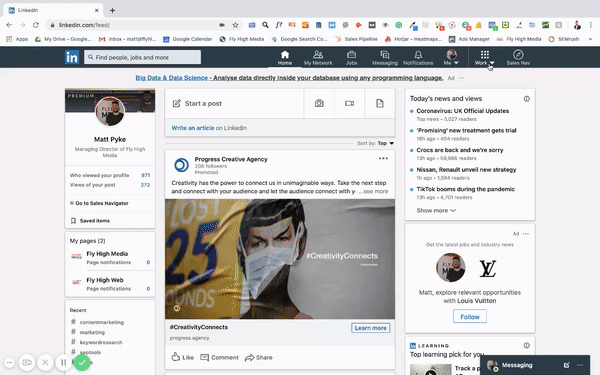
- Select your ad account and then Website Demographics

- Click Set up Insight Tag
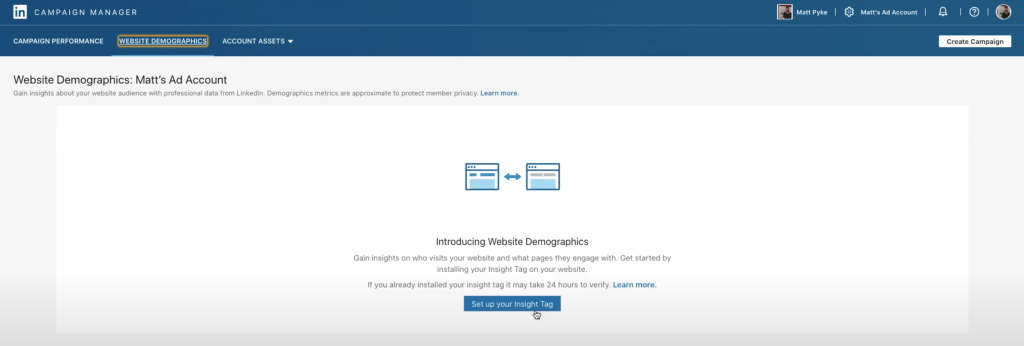
- Select the way you wish to setup your website tracking
My favourite way is manually through editing code in WordPress.
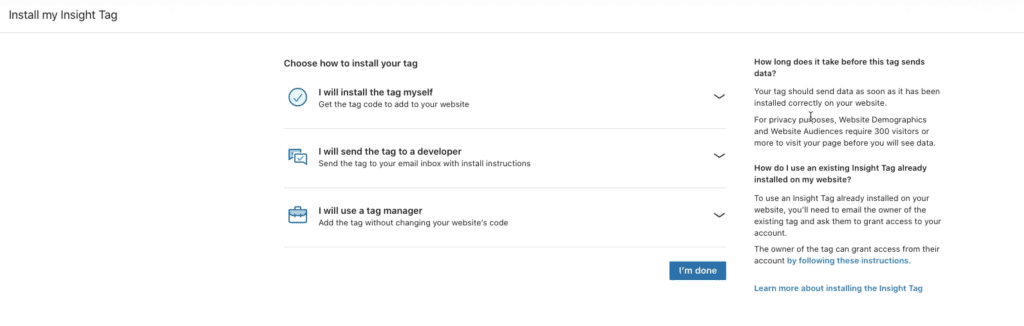
So I select “I will install the tag myself” and copy the code.
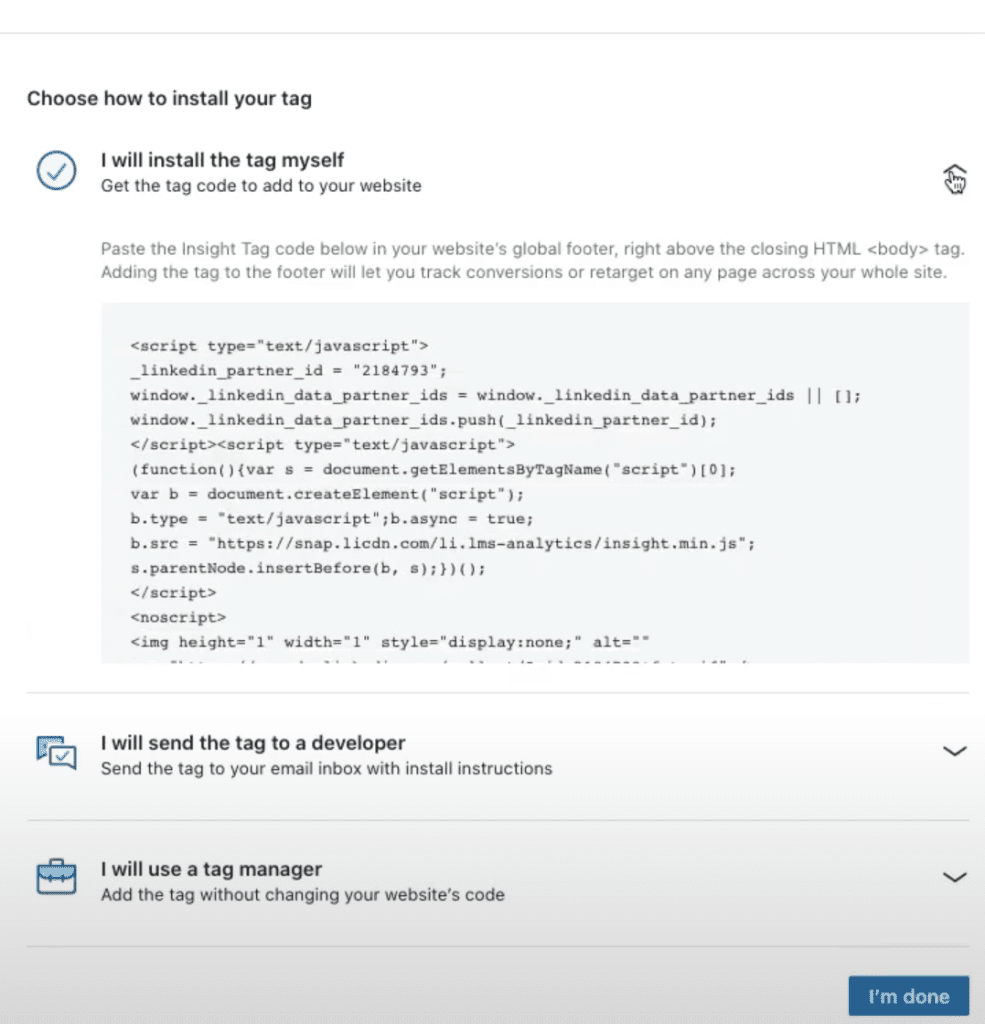
- Install code on your website
If you are using WordPress, I would suggest using the Headers and Footers plugin.
Alternatively, if you are using another CMS then just paste the code into the header of your website.
So, there you go to set it up it is that simple!
You will not get website data straight away, you may need to wait a few days or even weeks depending on the volume of traffic to your website but eventually, it will populate with people who are visiting your website.