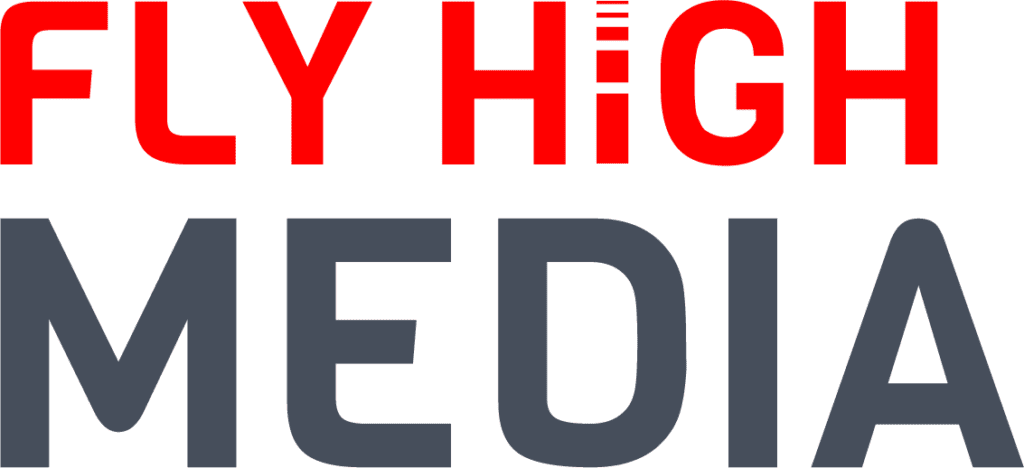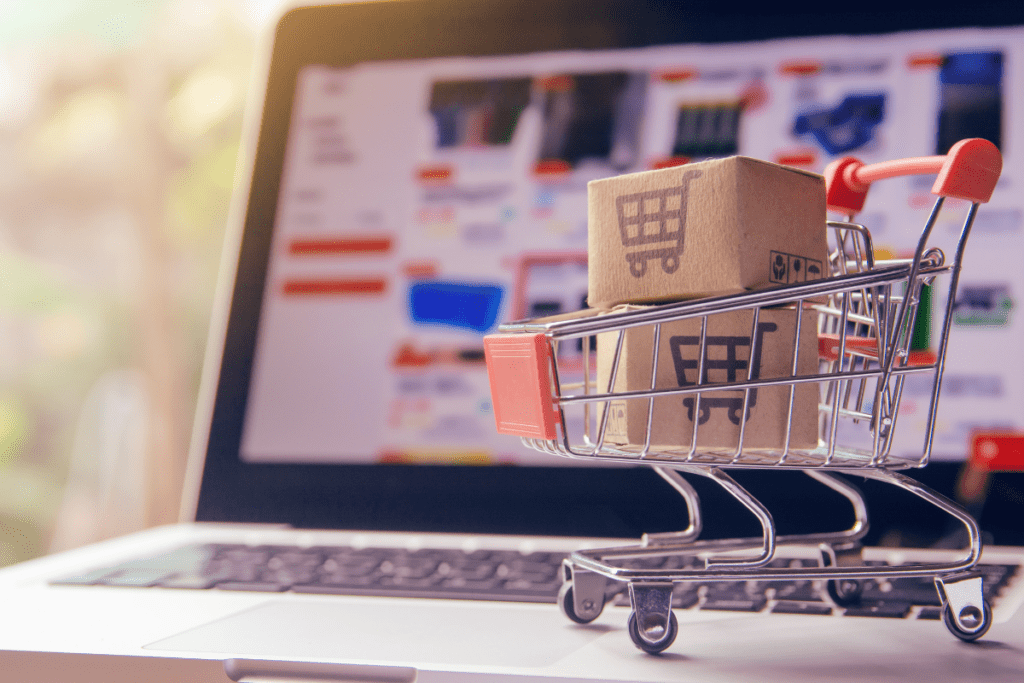In the following on-page SEO tutorial, we will show you how to do On-Page SEO for your website step by step with examples to help with your Google ranking.
On-page SEO used to be very easy, you could just put the keywords on a page as many times as possible and it would rank higher. People would argue over the exact amount of times you should place your keyword on the page. That is not the case anymore since the algorithm updates – Google Humming Bird and Google Rankbrain. There are now many factors that Google takes into account before indexing search results. We do not know them all exactly but we can take well-educated guesses about how to optimise content.
Because we believe our step-by-step, on-page SEO tutorial is the best, we have created a free downloadable checklist. Head to the bottom of the page to download it for free now!
What is On-Page SEO?
On-Page SEO is making sure that your website is in the best possible shape for when Google’s bots crawl it. It is your chance to show Google how relevant you are, so they can make a fair judgement and provide the user with the best search results.
How can I do On-Page Optimisation?
You can do it yourself. We always strongly recommend using the free plugin Yoast if your site is on WordPress. If not then you can still access the backend of your site and make changes. If you are unsure then Fly High Media can help you, or contact your developer!
What is the difference between On-Page and Off-Page Optimisation?
On-Page Optimisation is purely what you put on your website pages. This includes text, images, videos, titles, descriptions and more. Off-Page SEO is what you do behind the scenes, see it as building up a profile and a reputation away from the website. Your Off-Page SEO is like being a town crier for your website, the more noise about your website through building backlinks and a social profile, the more your website will benefit. Your On-Page SEO should shout your message to the world and your Off-Page SEO should shout about how good it is!
How to Improve Your On-Page SEO:
Step 1 – Relevant Keywords in Content (LSI Keywords)
When Google is looking at your website they want to see that you are talking about something of interest. They want to see similar keywords as well as synonyms for the words that are in the search query. For example, if you were talking about the film “Toy Story” then Google would expect to see words such as “Buzz Lightyear”, “Woody” or “Disney”. To find your LSI keywords simply type in the keyword you wish to target into Google and then scroll down to the bottom of the page to find similar keywords.
We want to rank for the phrase “weight loss”. We type that into Google and see what it brings back.
Use these suggestions in your content so that Google can recognise the general gist of what you are talking about and can reward your ranking accordingly.
Step 2 – Content-Length
According to a study of 1,000,000 search results, they found that the average piece of content on the first page of Google was 1,890 words. Longer content gives you more opportunities to include more LSI keywords. It also lowers the bounce rate of your website, because visitors spend longer reading the content rather than just visiting your website and then bouncing straight off.
Include your keyword within the first 100 words of copy on the page.
Step 3 – URL Structure
Make sure that your URL contains your target keyword and is as short as possible. To make your URL as short as possible, change the permalink structure. Do not have a URL that contains the date or the page ID number, make sure everything is controlled by you and contains your keyword.
In WordPress, go to Settings -> Permalinks
Then when you are writing a post, change the URL in the post under the main big title.
Step 4 – Title Tags and Meta Description Optimisation
Title Tags
Include the keyword that you wish to target and are writing content around in the title tag. According to a study, websites had better Click Through Rates that had something in brackets straight after the initial title. Be sure to include your keyword in a <H1> tag somewhere in your content. Also, set out your subheadings in either <H2> or <H3> tags so that Google sees you have a well-structured webpage.
Meta Description
Make sure that your meta description is as descriptive as possible and explains exactly what your website is about whilst also placing your keywords and phrases in there naturally. You also want to say something that is likely to get engagement, if you have an offer or a free download then try to put that in there. As mentioned before Click Through Rate is a ranking factor, so be as persuasive as possible in the short space you have got.
Step 5 – Internal Linking
Within your content try to link to 2 or 3 other pages within your website. There are a number of benefits to using internal linking including; giving readers further reading options, improve your ranking for certain keywords and it helps Google to crawl the website.
However, be aware that when you have linked to a page, you need to keep the URL the same so you can browse between pages easily. If there are any broken links then Google will see your website as incomplete and penalise your rankings.
Step 6 – External Linking
In blog articles again try to include around 2 or 3 links but this time to websites other than your own. This shows to Google that you have written a well-backed-up article using multiple sources. To the reader as well, it makes everything seem a lot more valuable as you have taken many different sources to produce your content.
Step 7 – Page Speed
A fast page load speed is possibly one of the best ways to improve the User Experience of the website, if users spend too long waiting for the page to load then they will be put off. The website also needs to be mobile responsive, this is one of the very few factors that Google has released as part of their algorithm secrets. You can test your site responsiveness here and your site speed here.
How to speed up your website:
- Minify CSS/JavaScript and Enable Browser Caching
The easiest way to Minify CSS and JavaScript for a WordPress website is by using the plugin WP Fastest Cache.
Go to Plugins -> Add New -> Search for WP Fastest Cache
Select this plugin and click “Install Now”
Then find the WP Fastest Cache Tab
Duplicate the following settings for the best results:
There are some more advanced settings in the premium section however, these settings can still make a positive difference to your website with this free plugin.
Disable images on Mobile Devices
If you can, disable some images for mobile devices so that they further increase the load speed.
Disable redundant plugins
If you have a large WordPress website that has been around for a while and you have plugins that you do not use anymore then disable them so that the page speed increases.
Upgrade your hosting
If you have done everything and your website has still not speeded up then it may down to your web host. If you are paying £5 a month then you are unlikely to be getting the fastest hosting possible. At Fly High Media our hosting is not £5 a month but we do provide fast, secure and reliable web hosting that works really well with all different types of websites, especially WordPress built websites.
Step 8 – Use Multimedia
Use all different types of content to engage with your audience, it is a great way to keep users on your page and decrease bounce rate. Try video, pictures, diagrams or infographics to get people to stay on the page. The longer and more original your content the higher your page will be ranked in Google. So create your own content.
Step 9 – Optimise Images
ALT Tags
When uploading images add ALT Tags containing your keywords so that when Google scans your webpage it knows what you are talking about. If you mention “weight loss exercises” and “weight loss foods”, it knows that you are talking about weight loss.
Compress images
Use the WordPress Plugin SMUSH.it which will keep your images the same resolution and quality, but will decrease the file size which will help the web page load quicker.
Step 10 – Social Sharing and Conversation
Encourage users to share your content on social media to their friends and followers, this is a chance for the content to go viral and get more traffic to your website. Encourage people to take part in discussions and comment on your content, so they become part of your community.
Step 11 – (BONUS!) Make sure that you have Thumbnails that look good on social media
When you share an article on Facebook, sometimes links show up and they are not very attractive to look at when you first copy and paste the URL.
To change this, set a featured image from down the right-hand side of the website. Make the image 470px by 246px.
Then go down to the bottom of the post and add that same image to social sharing options on the Yoast panel.
Then update your post page, clear the cache and then head to Facebook developers page and debug your link. Copy and paste the URL and click “Debug”.